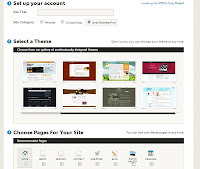Best Blogger Templates For 2013: As You know 2012 is going to be finished, Now we are going to publish all Blogger templates of 2013, I saw most of the bloggers including me, that change templates after some time. it may be any reason, including the template don't have the features they want, have no awesome look to represent a professional Blog, or it may be that when you want to care of users who read your blog are facing difficulties when reading or surfing on posts.
How to Select A Template for Blogger?: Depends on your contents(posts) you should select a template for your blog, following are some suggestions.
- if you want a simple professional blogger template in which user easily read. then try this Simple Cool But Professional Template For Blogger
- if you want a stylish blogger templates to publish articles including tips and tricks,Blogger widgets, and if you want awesome read more stylish,colorful menu, then try this Best Blogger Template For Articles
- if you want a blogger template which look like wordpress and adopted from wordpress then try this Mash2 Blogger Template Adopted From Wordpress
- Now if you want magazine looking blogger template which is simple and fast,MBL Fresh Magazine Blogger Template,in which the menu is at the top and no space reserved for Blogger header then try this The Most Professional and Best Template For Blogger
- Customized Thesis Blogger Template: in which there are 2 menus, read more and comments at every read more posts.
Top 5 Blogger Templates:Previews are given for each template,Depending on your mind and the needs of your users you can pick up a best template for your blog,Below are the best templates chosen by TrixKing | The Blogger King,
 |
| The Most Professional and Best Template| MBL Fresh Magazine Blogger Temlate |
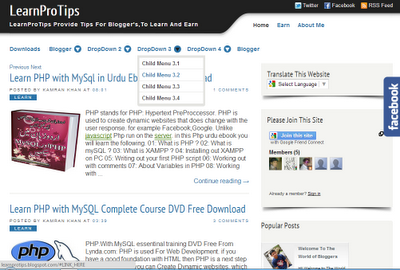 |
| Simple Cool But Professional Template For Blogger |
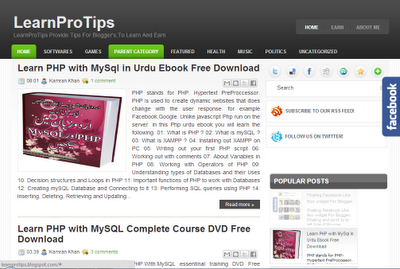 |
| Best Blogger Template For Articles |
 |
| Mash2 Blogger Template Adopted From Wordpress |
 |
| Customized Thesis Blogger Template Show Me More Blogger Templates | Browse All Blogger Templates Do you want more? : Do you confused? which template is best for me? which type of template you want? Ask from us. we will suggest you. |